- If you have a Revision Disclosure started but not completed, or submitted but not yet reviewed, you should access it via the Other Disclosure(s) in Progress button.
- Navigate to the My COI Home Page and locate the Revise column in the center of the screen.
- Click on the Other Disclosure(s) in Progress button.
Image
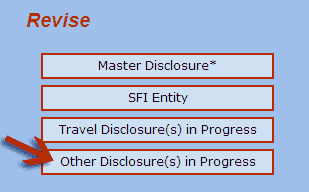
You will be navigated to your Financial Disclosures screen.
If you use the Revise column Master Disclosure button, you will be navigated to the Revision.
You may edit an In Progress disclosure or view any submitted disclosures (Initial, Revision, Proposal) not yet approved.
Click on the Revision Disclosure in the Edit panel to open the disclosure.
Image
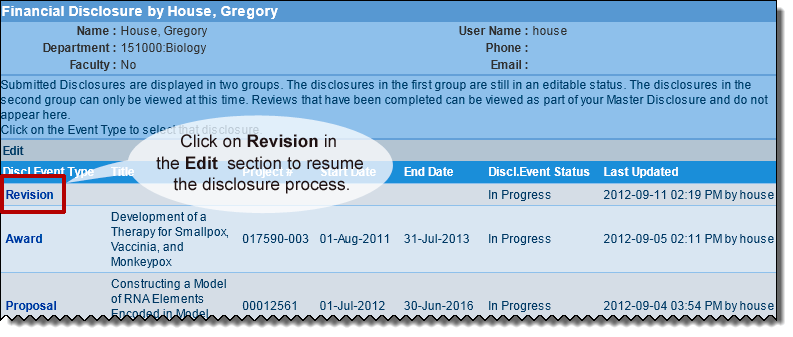
You will be presented with the Step One Screening Question Instruction screen.
Image
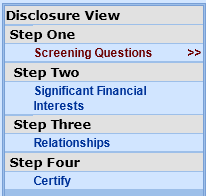
- To answer or review your Screening Questions, click Continue, or clicking Screening Questions in the left navigation bar.
- To enter SFI information, you can click Significant Financial Intrerests under Step Two in the left navigaton bar.
- To relate your SFIs to your research projects, you can click Relationships under Step Three in the left navigation bar.
- To certify your disclosure, you can click on Certify under Step Four in the left navigation bar.
