If you exited a Proposal Disclosure without completing all the steps, your disclosure is still “in progress.” To resume your disclosure, launch your web browser, and navigate to Coeus Lite (http://coeus.mit.edu/coeus).
You can return to an in-progress disclosure by any one of the following methods:
- Click on My Proposals; locate and click on the proposal; click the Investigator/Key Person; Click Certify; click My COI on your Proposal Certification window. You will be navigated to Step 1: Screening Questions view screen.
- Click on My Proposals; locate and click on the Proposal; click Proposal Summary; Click View (certification) in the Investigator section’s Certify column; Click My COI on your Proposal Certification window. You will be navigated to Step 1 Screening Questions view screen.
- Use the Update COI Information link provided in the Coeus Notification email sent regarding this proposal. You will be navigated to Step 1 Screening Questions view screen.
- Click on My COI and then click Other Disclosure(s) In Progress in the Revise column in the middle of the screen on the COI Home Page. You will be navigated to your Financial Disclosures list window for all of your disclosure types, in progress and submitted for review.
If you used option 4, navigating manually via the COI Home Page, you must select the proposal disclosure from your Financial Disclosures List window. Disclosure Events in the upper Edit panel that are “In Progress” may be opened and completed. Events in status “Submitted for Review” are view-only.
Image
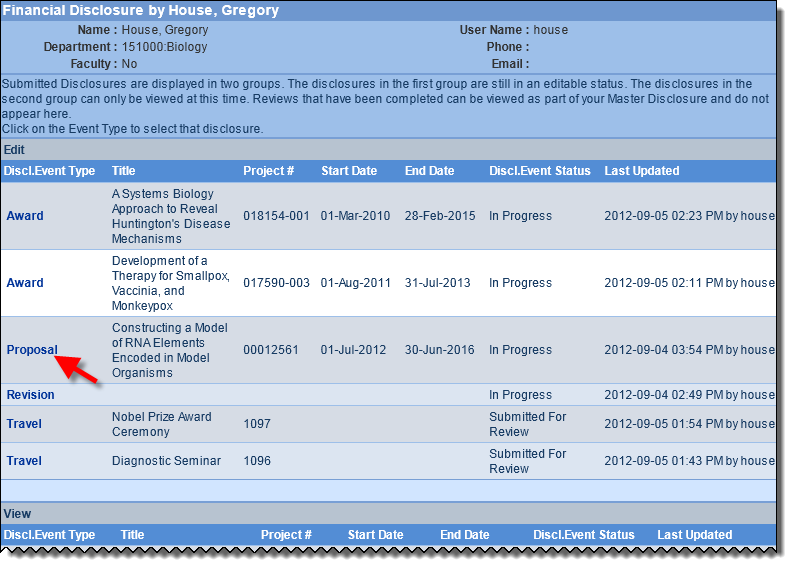
Click once on the Proposal listed under Disclosure Event Type column you wish to compete.
